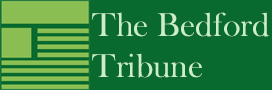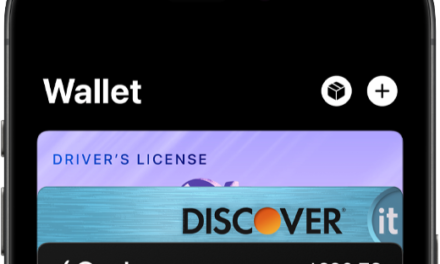Adjusting display settings on computers, tablets, and phones can significantly enhance the viewing experience, making it easier to read text and see images clearly. Here are some simple steps to optimize these settings for comfortable use.
- Increase Text Size: Most devices allow you to adjust the text size. On computers, this can typically be done in the settings under “Display” or “Accessibility.” On tablets and smartphones, go to the display settings and look for options to change the font size or zoom settings. Increasing text size makes reading much easier.
- Adjust Brightness and Contrast: Ensure that your screen brightness is set to a comfortable level to reduce eye strain. You can find brightness settings in the display menu. For better contrast, consider using a light background with dark text or vice versa, depending on your preference.
- Enable Night Mode: Many devices offer a night mode feature that reduces blue light exposure by changing the screen’s color temperature to warmer tones. This feature can make it more comfortable to view the screen, especially in low-light conditions.
- Change Screen Resolution: Adjusting the screen resolution can also enhance clarity. Higher resolutions provide more detail, but it’s essential to find a balance that works best for you.
- Use High-Contrast Themes: Many operating systems allow you to select high-contrast themes that make text and images stand out more prominently against the background.
By making these adjustments, users can create a more comfortable and accessible digital environment that reduces eye strain and enhances overall usability.